Cleaning a laptop keyboard is a critical thing to do, but we are ready to make the whole process easy and simple.
In this pandemic, it is a must to clean your laptop keyboard because germs can be kept on the gap of your keyboard keys.

Can dust destroy laptop keyboard
To many, dust may seem less threatening when it comes to the proper functioning of their laptop keyboards, so they usually don’t take it with fun.
For example, the best a friend of mine could do to clean a laptop keyboard is to blow directly into the gaps between the keys with his mouth and maybe dust sometimes, and that’s all. Although dust may not affect your laptop keyboard immediately as they accumulate, it could shorten the lifespan of your laptop keyboard.
Little information is an unprofessional opinion, now let’s see this differently from the technical perspective. Have you ever for once wonder why your laptop seamlessly switch from a warm state to a very cool state?
Well, that is because computer systems are equipped with a cooling fan which normalizes the temperature of the inner components of your computer system to prevent it from overheating.
When you fail to clean off dust from your laptop keyboards, these cooling fan drives these dust deeper into the grooves of your computer system where transforms into solenoid for electrostatic shock. Aside from affecting the laptop’s electrical components, it can also lead to a sudden breakdown of critical hardware or parts that make up the laptop’s body.
How often should you clean your laptop keyboard
Before I get into details, I would like to inform you that there are diverse opinions on laptop cleaning schedules, so it’s hard to develop a specific schedule. However, after reading through opinions and a series of conversations with some friends, I was about to come up with some useful tips and a cleaning schedule from popular opinions.
The popular opinion is that the laptop should be cleaned almost every day (not thorough cleaning though just the typical wiping of the screen, case, and keyboard with a clean dry towel or duster) to prevent dust from piling up.
That sounds pretty reasonable, but laptops compared to the desktop are more delicate and have lots of escape routes for the dust to get into your laptop’s internal components. So that seemed pretty much like a short-term solution to me, and it’s only a matter of time before your laptop starts giving signs of needing actual cleaning (details later about this in a subsequent paragraph) and besides, it might surprise you how busy some people could be.
However, after so much consideration, a consensus was reached that a new laptop should be cleaned 3 to 4 times a year (I.e, every 3 or 4 months) coupled with occasional wiping with a dry clean cloth. How often you clean your laptop every month depends mainly on how much you can keep up with the occasional cleaning.
To prevent your laptop from breaking down from lack of proper cleaning, I have come up with some useful tips that might help signal to you that your laptop needs to be cleaned.
Signs that your laptop needs cleaning
- Noisy fan: I pointed out earlier that the cooling fan drives the dust on the surface of the keyboard into the internal component. Most times, these clouds of dust are deposited close to the cooling fan (you can research more about the technicality) which may cause your fan to consume extra energy and that is when your laptop cooling fan sounds noisier from the use force.
- Overheating: This happens as a result of the interruption in the normal workflow of the cooling fan. When a cooling fan malfunction, there will not be sufficient air to reduce the heat produced by the computer system during operation and that is when your laptop starts producing more heat than usual.
- Slower response: When your laptop is extremely dirty, the keyboard becomes sticky that you might have to apply a little more force than what is required (just a tap). Or when your mouse pad starts to hang or the mouse indicator (cursor) starts to dangle on the screen. So if you’re the busy type, you need to watch out for these signs to avoid losing your computer sooner than expected.
Useful tip: How often you clean your computer depends on the kind of area you use them. If your laptop is prone to picking up dust from the environment where you use them, then you should clean them often and vice versa.
What should i use to clean my laptop keyboard
Just like me, I know most people can’t stand sitting in front of a dirty computer system be it a laptop or a desktop. Even if you’re the busy type, it’s just a matter of time before your laptop starts losing its aesthetic appearance from a smudged screen, sleazy keyboard, to Horry-looking vents and ports.
Some laptops, especially the latest models are highly sensitive to dirt and dust because of their sleek cases so you might actually wanna have to keep them cleaned all the time.
However, for effective cleaning, you need to know the appropriate cleaning agent suitable for your laptop.
This is quite important making the wrong choice could affect your laptop in some ways. So here, I’m going to provide you with the materials you need to have an easy and smooth cleaning. These materials are;
- A microfiber cloth or better still soft or lint-free cloths
- A can of compressed air
- Mild dish detergent
- Isopropyl rubbing alcohol
Warning!!!
For safety purposes, make sure that your computer is in shutdown mode before you start cleaning your laptop keyboard.
Can i use rubbing alcohol to clean my laptop keyboard
Yes, you can use rubbing alcohol on your laptop. Widely known for its ability to penetrate and clean messed up, sticky surfaces like soda and juice spills. Using ordinary water to get rid of sticky dirt could be difficult. That’s why it is recommendable to use rubbing alcohol.
Rubbing alcohol is a multitasker as it can serve as a very effective cleaner and be used to disinfect your laptop against germs. They are not considered dangerous to your laptop unless they are made of wood or leather.
Oh, here’s where you might have to worry a bit, rubbing alcohol could lift off paints from your laptop if applied excessively. So you are advised to clean with ordinary water first before applying rubbing alcohol moderately on sticky areas.
Can i use windex to clean my laptop keyboard
Yes, you can use Windex to clean your keyboard. Windex is an effective cleaner and as effective as rubbing alcohol when cleaning sticky stains off your laptop.
While cleaning with Windex, ensure you don’t spray directly on the keyboard. It is safer to spray on a microfiber towel or cloth first and then wipe down the keyboard surface with the microfiber towel. Apart from effectively cleaning your laptop, Windex leaves your laptop with a nice sweet smell.
Can i use wet wipes to clean my laptop keyboard
Yes, you can use wet wipes on your laptop keyboard unless they are bleaching products. Bleech wipes are considered to be too harsh for your laptop keyboard. So to keep your keyboard numbers from fading off or discoloration, stay clear of wet wipes with bleaching substance.
Can i use a vacumm to clean my laptop keyboard
Yea, you can suck up dirt out of your laptop keyboard, but you have to be extra careful because the intensity of the air from a standard home vacuum could suck up pop-off keys in most keyboards. So it is advisable to use a USB-powered vacuum made especially for cleaning computer keyboards. A can of compressed air is also a beneficial alternative.
Can i use baby wipes to clean my laptop keyboard
Yes, you can use baby wipes to clean your laptop keyboard. Baby wipes are a handy tool for cleaning off dirt or even dried spills that a mild detergent cannot easily remove.
Can i use hand sanitizer to clean my laptop keyboard
Yes, you can use hand sanitizer to clean your laptop keyboard. Hand sanitizer can also be used as a cleaning agent but not be used with alcohol.
Is rubbing alcohol safe for laptop keyboard
Rubbing alcohol is completely safe for your laptop keyboard. In fact, it is of popular opinion that it is the best cleaning agent when it comes to cleaning electronics. Compared to water, rubbing alcohol evaporates faster which means you don’t really have to spend so much time drying up your laptop keyboard after cleaning.
How to clean keyboard at home
1. Turn off your laptop
This is the most common mistake to clean your laptop keyboard while the power is on. It may damage your keyboard functionalities. So, you should turn off your laptop or unplug the keyboard wire from your laptop, and then you can start the cleaning practices.
2. Remove the debris
Turn your laptop upside down to remove the loose debris from the keyboard keys. You have to gently shake your laptop to remove the loose debris from the keyboard keys. Mind it this is the second tip for the topis of how to clean a laptop keyboard.
3. Use a soft brush
Using a soft woolen brush is a must to remove the debris gently. You can use the liquid as we mean to say, you can use a cleaning agent to clean your laptop keyboard smoothly. While you are using this soft debris, you have to keep your laptop upside-down till the end.
4. Pull out and clean the keys
For cleaning a grimy substance, you have to pull out the keys from the keyboard and clean it properly. But keep in mind that, you should be aware enough to remove the laptop keys. All the keys should be removed very gently otherwise they may be damaged.
5. Clean the keyboard trench
After pulling out the keys from the keyboard, you may get better access to the keyboard trench. Then you have to take a soft brush or a soft cloth and carefully clean the keyboard trenches. No matter that you are young or old, you can easily follow these effective steps to know about how to clean a laptop keyboard.
6. Place the keys perfectly
After cleaning all the keyboard keys you have to rebuild your beloved keyboard. For doing this, you should place the keys in the perfect position on your keyboard. That’s it. And the most important this is; if you cover your keyboard with a soft cloth then it will not be so grimy and dirty at all.
How to clean laptop keyboard without compressed air
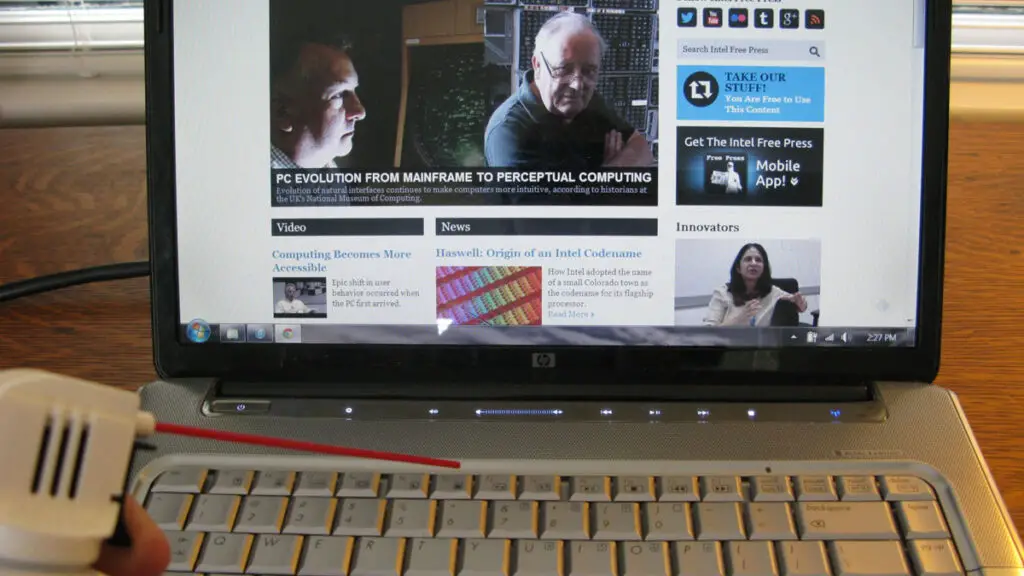
Cleaning a laptop keyboard without compressed air is less stressful and likely to be the easiest thing you gonna do on that day. Materials needed are; Isopropyl Alcohol, a dust-free cloth/towel, or a cotton swab.
Step 1
Dampen the dust-free towel or cotton swab in the isopropyl alcohol.
Step 2
Rub the dampened dust-free or cotton swab gently on the keytops.
Warning!!!
Make sure the towel or cotton swab is not dripping off the alcohol so doesn’t get inside the keyboard and avoid spraying cleaner directly on the keyboard.

![Will rubbing alcohol ruin furniture [Truth Exposed]](https://www.sanitisationsingapore.com/wp-content/uploads/2021/09/Will-rubbing-alcohol-ruin-furniture-426x208.webp)

